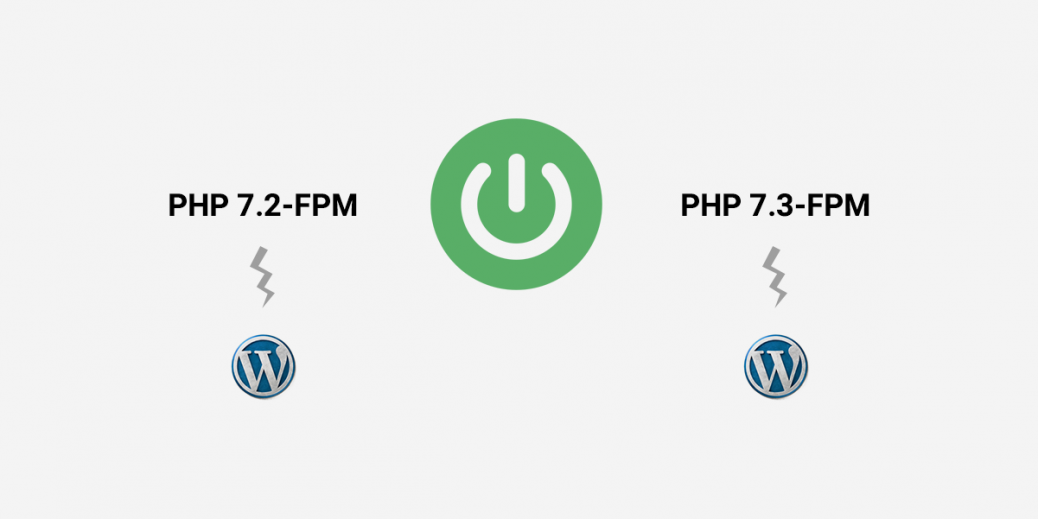Here is you will learn how to switch WordPress from PHP 7.2-FPM to PHP 7.3-FPM on Ubuntu 19.10. In particular on Vultr‘s instance i.e. Ubuntu 19.10.
WordPress 5.* and up comes with PHP 7.3-FPM support. If you’re running older versions of PHP-FPM, you can use the following steps to switch WordPress from PHP 7.2-FPM to PHP 7.3-FPM on Ubuntu 19.10 with Nginx HTTP server running WordPress.
Some themes and plugins are still not compatible with PHP 7.3-FPM so before to upgrade please make sure that your theme & plugins are compatible with PHP 7.3FPM.
Switch PHP 7.2-FPM to PHP 7.3-FPM with Nginx on Ubuntu
Run the following commands before to install PHP 7.3-FPM packages
sudo apt-get install software-properties-common
sudo add-apt-repository ppa:ondrej/php
sudo apt updateNow install PHP 7.3-FPM on Ubuntu & most commonly used PHP extensions using the following command:
sudo apt install php7.3-fpm php7.3-common php7.3-zip php7.3-curl php7.3-xml php7.3-xmlrpc php7.3-json php7.3-mysql php7.3-pdo php7.3-gd php7.3-imagick php7.3-ldap php7.3-imap php7.3-mbstring php7.3-intl php7.3-cli php7.3-recode php7.3-tidy php7.3-bcmath php7.3-opcacheCheck the PHP installation
You can use php -v command to check the PHP version installed on your server and output will be
PHP 7.3.11-1+ubuntu19.10.1+deb.sury.org+6 (cli) (built: Oct 28 2019 21:34:37) ( NTS )
Copyright (c) 1997-2018 The PHP Group
Zend Engine v3.3.11, Copyright (c) 1998-2018 Zend Technologies
with Zend OPcache v7.3.11-1+ubuntu19.10.1+deb.sury.org+6, Copyright (c) 1999-2018, by Zend TechnologiesYou can also confirm installed version of any PHP extension using apt policy command i.e. apt policy php7.3-cli and output will be
php7.3-cli:
Installed: 7.3.11-1+ubuntu19.10.1+deb.sury.org+6
Candidate: 7.3.11-1+ubuntu19.10.1+deb.sury.org+6
Version table:
*** 7.3.11-1+ubuntu19.10.1+deb.sury.org+6 500
500 http://ppa.launchpad.net/ondrej/php/ubuntu eoan/main amd64 Packages
100 /var/lib/dpkg/status
7.3.11-0ubuntu0.19.10.1 500
500 http://archive.ubuntu.com/ubuntu eoan-updates/main amd64 Packages
500 http://security.ubuntu.com/ubuntu eoan-security/main amd64 Packages
7.3.8-1 500
500 http://archive.ubuntu.com/ubuntu eoan/main amd64 PackagesNow, PHP 7.3-FPM has been installed on your Ubuntu. The default Nginx PHP-FPM configuration file is at /etc/php/7.3/fpm/php.ini and if we want to modify the default PHP configuration, open file for Nginx using the following command:
sudo nano /etc/php/7.3/fpm/php.iniConfigure PHP 7.3-FPM for Nginx
Make the changes on the following below lines in the file and save. The value below is great settings to apply in your environments.
max_execution_time = 180
max_input_time = 120
max_input_vars = 5000
memory_limit = 256M
cgi.fix_pathinfo = 0
file_uploads = On
upload_max_filesize = 100M
allow_url_fopen = On
date.timezone = Asia/KarachiAfter making the change above, save the file and close out.
Restart Nginx And PHP-FPM
After installing PHP and related modules, all you have to do is restart Nginx to reload PHP configurations.
To restart Nginx and PHP-FPM, run the commands below
sudo systemctl restart nginx.service
sudo systemctl restart php7.3-fpm.serviceNow you are having PHP-FPM 7.3 Installed and configured.
Open the Nginx site configuration and configure the PHP block to use PHP 7.3-FPM
sudo nano /etc/nginx/sites-available/yourprojectnameThen modify the PHP block session from fastcgi_pass unix:/var/run/php/php7.2-fpm.sock; to fastcgi_pass unix:/var/run/php/php7.3-fpm.sock; i.e.
location ~ \.php$ {
include snippets/fastcgi-php.conf;
fastcgi_pass unix:/var/run/php/php7.3-fpm.sock;
fastcgi_param SCRIPT_FILENAME $document_root$fastcgi_script_name;
include fastcgi_params;
}After that, restart Nginx HTTP server to use PHP 7.3-FPM.
sudo systemctl restart nginx.serviceFinally, run the following command to remove all PHP 7.2 packages.
sudo apt-get purge `dpkg -l | grep php7.2| awk '{print $2}' |tr "\n" " "`Once you will run the above command, It will prompt you to accept the changes to your system. Type ‘Y’ to continue; when you’re done, PHP 7.3-FPM should be enabled and PHP 7.2-FPM completely removed from Ubuntu.